Setting Up Net3 Gateway
From my research so far, I've gathered 2 ways to have DMX lights communicate with a computer: a direct USB link or over the network. Because we don't have dmx-to-usb converters in the studio but we do have a network box, I decided to go with the network route!

Initial Setup
Here's the quick Net3 Gateway setup manual I reviewed to familiarize myself with the hardware.
First things first, I connected Gateway to power. After booting up, the small screen on the front got stuck on a "Retrieving IP Address" message. Next, I ran a network cable from the computer to Gateway. This time, an IP address popped up on the screen.
At first glance, it looked like the computer and Gateway were communicating pretty well. When I pinged the Gateway IP address from the computer, I got a response quickly. However, soon I realized successful pinging didn't mean that both hardware were communicating as I needed.
Gateway Software: Concert
ETC has a free software called Concert that can monitor and configure setups over the network.
Though there is limited documentation and tutorials about this software, this video helped me realize that I had a network issue between the computer and Gateway. When I launched the network map on the software, it wouldn't immediately recognize the network box as it did in the tutorial.
 |
| (There's nothing on the network map because the computer does not see the Gateway box.) |
Now, this part took me quite a while to figure out.
I've swapped the network cable for a new one, tried resetting and changing the IP address of the box, checked pings from the computer multiple times, restarted the computer, changed network ports, and even recreated the setup in a different room over a different network.
Finally, here's what got the setup in working order!
- Connecting Gateway box directly to the studio network (instead of to the computer)
- Changing the Gateway IP manually through the Concert software
- Making sure the software is allowed through the firewall of the PC
- Following every single solution on the ETC website until something works
Unreachable Devices on Concert
Even after fixing the ethernet port for Gateway, I realized that the device wouldn't show up on the Concert software. Towards the middle of this tutorial, I found out that there's a tab in Concert to find "Unreachable Devices".
On this tab, I noticed that the computer was aware of the existence of the Gateway box, but it couldn't immediately connect over the network. To enable connection, I opened the device to adjust its IP settings. After many trials and errors, I found the correct IP configuration for the Gateway device.
Network Map and Settings in Concert
Finally, I was able to ping Gateway successfully through the computer as well as have the device automatically show up on the network map of Concert software.
 |
| (Success!!!) |
Having the Gateway device on the map allowed me to confirm the communication over the network while also giving me the ability to configure the device further.
Currently, all four DMX ports are set as outputs on the device. If this was not what I needed for my project, I could double-click on the device on Concert to open up configuration settings.
For my needs, the default settings were enough. But for larger projects with multiple devices and lights over the network, these settings allow the user to change input/output, universe or address count, byte count, and RDM settings per port.





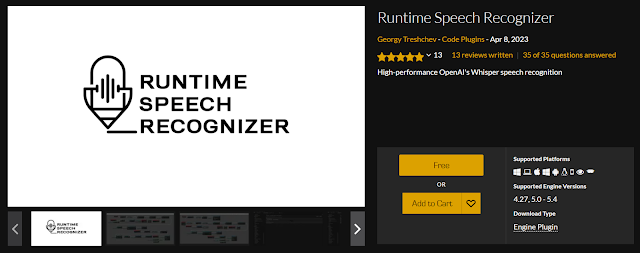

Comments
Post a Comment