Devices and DMXControl 3
After getting Net3 Gateway working, I connected my light to the network box. All 4 ports of the box are 5-pin DMX ports. Both input and output from the light are 3-pin DMX ports. To connect both equipment together, I used a (very short) DMX pin converter.
Devices in Concert
The Concert software allows the user to add different devices besides Gateway. It also controls the connections through the network map. Most devices can also be configured for their IP address and other settings.
I thought this way, I could also connect the DMX light to the network box and check if it's working. However, there weren't any existing device options in Concert that worked for the DMX light I had. I think either the software only allows their own ETC devices or the specific light I had didn't have any input going back to the network box, thus no way to check if it was properly connected.
Before moving on to Unreal, I just wanted to send a very simple data package to check if the light was connected to Gateway properly. Sending "255" for the first byte (red channel) would, in theory, turn the light red and prove that it's working.
However, this didn't seem to be an option over Concert. The software seems to be mainly created to observe and configure network connections. Thus, I started looking for basic software that could prove to me if the light was properly connected or not.
DMXControl 3
Thanks to Reddit, I've come across DMXControl 3, a free (and apparently one of the best) DMX software that allows you to create a stage for your lights and control all aspects.
I was excited to try this software and control the light color and dimming easily through some faders... But of course, that wasn't the case.
Because this software seems to be used on a professional level, the interface felt very busy and confusing. Following this tutorial wiki and my limited knowledge of DMX, I tried to create a stage, insert a light, and link it to the physical light communicating over the network. There were color and position settings available at the bottom of the window. But something must have not been connected properly, because none of the settings worked on the physical light.
Unfortunately, this software didn't work as easily as I had hoped. Since I only wanted to use it as a proof of concept rather than the final application, I decided to give up on it after a few hours and move on to test the light with a different method.
Next, I'll dive directly into Unreal and work on getting the DMX light to work through the engine.



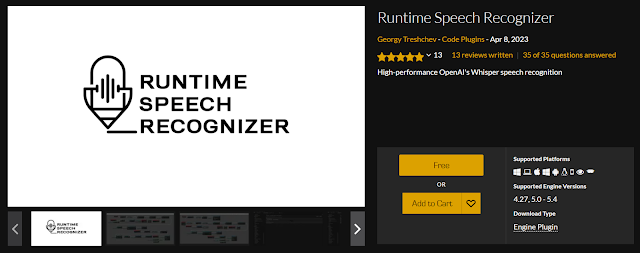

Comments
Post a Comment